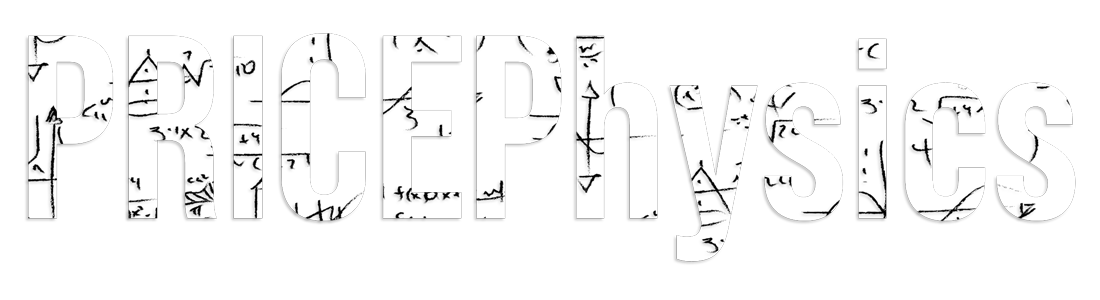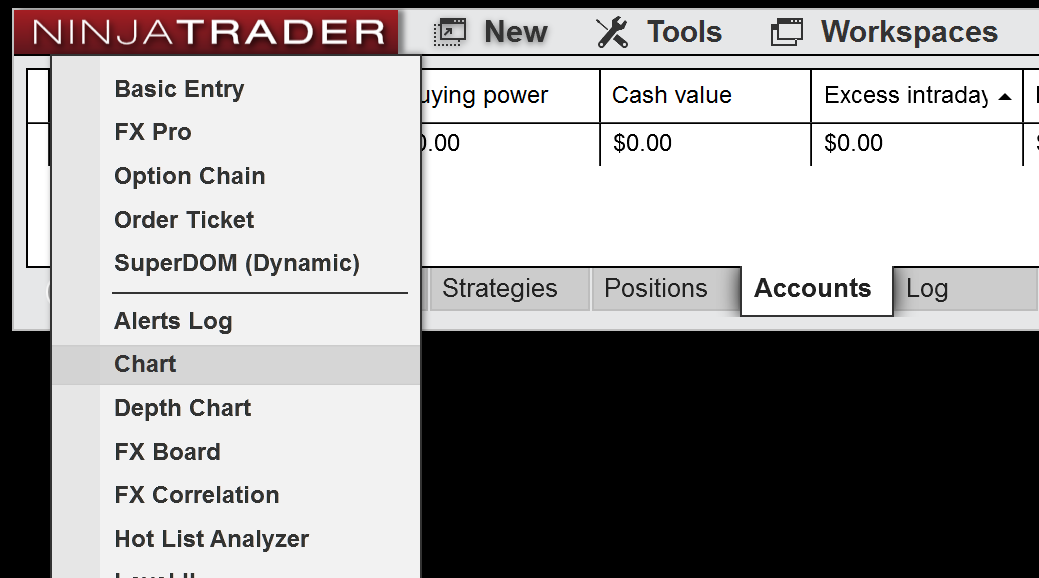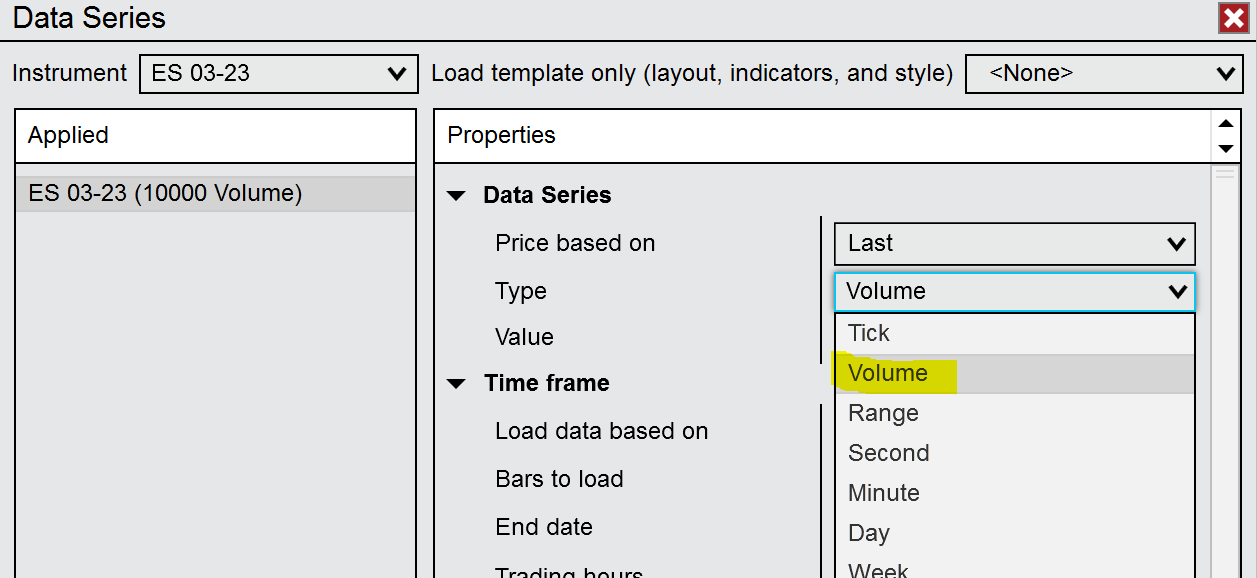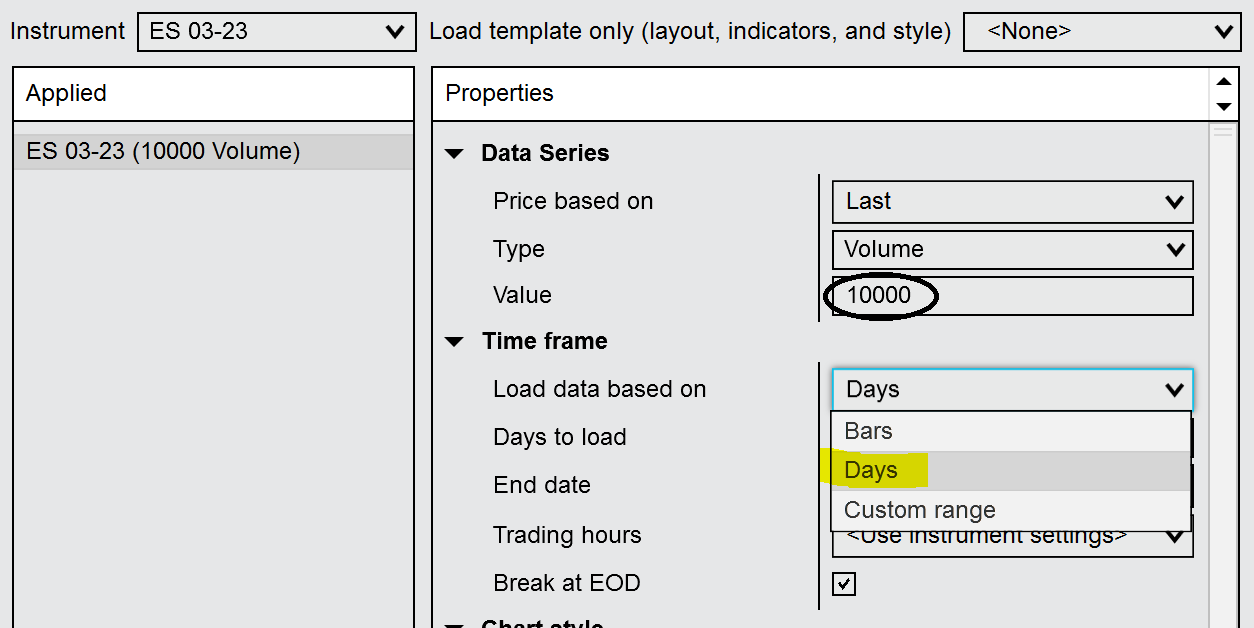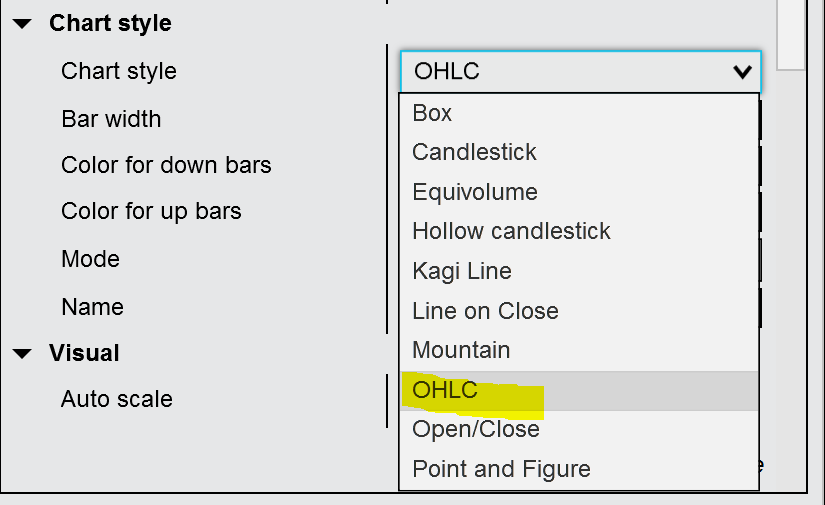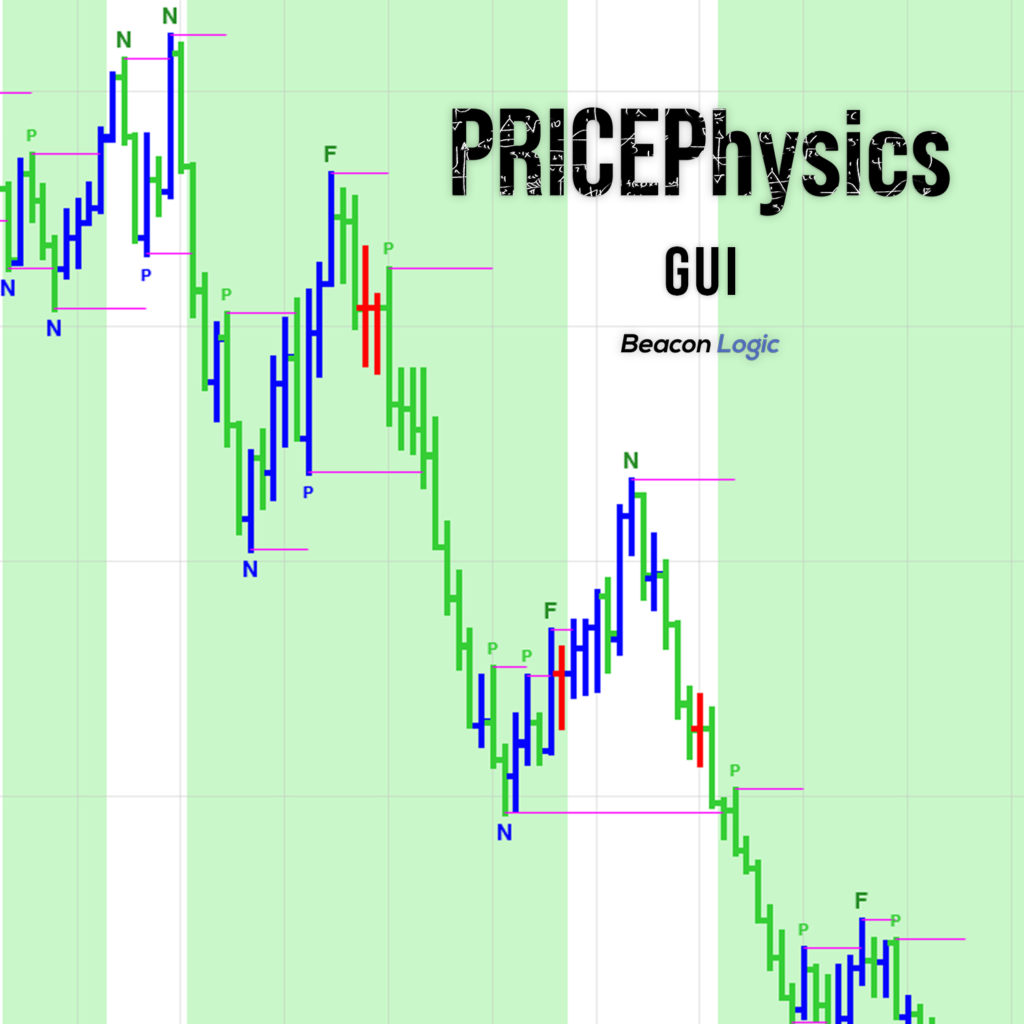Learn how to create Constant Volume Bar Charts in NinjaTrader 8.
Once you have installed NinjaTrader 8 and connected your data feed, a how-to guide here for connecting data feeds to NinjaTrader 8, you can now create Constant Volume Bar Charts.
In the NinjaTrader toolbar, select the New dropdown and then Chart.
Select the Instrument you would like to display on the chart via the dropdown. Once you select an instrument, under the Data Series properties, change the chart type to Volume.
After selecting a chart type, you can also change the “speed” of the chart by changing the value in the Data Series Properties.
We also recommend changing the Load data based on dropdown to Days. Then adjust the Days to Load value to however much data you would like to view.
PRICEPhysics recommends using OHLC bars for traders of all skill levels. To select OHLC bars, select the Chart style dropdown and pick OHLC.
You can also adjust the bar width, spacing, and colors in this property tab.
PRICEPhysics recommends OHLC bars because of the simplicity of the bar. Traders of all skill levels can visually identify each element of the individual bars.